Our newest feature is the Events Calendar. As we told you in our previous post, you can create Events as an individual or as a group. This week we will take a closer look at creating events in a group context.
Calendar Navigation
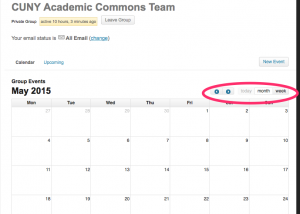
Find the Events link on the navigation bar on the left side of you group’s page. When you click the link, a calendar view appears showing the current month’s scheduled events. will notice a series of buttons at the top right corner, which can be used to manage your calendar view. You can choose between a weekly or monthly view, and you can advance or rollback the calendar by clicking the adjacent arrow links.
Adding a New Event
To add an event to the calendar, click New Event button above the top right corner of the calendar. A new page will open up which will prompt you for the details describing your event.
When you are done entering all of the details, put your event on the calendar by pressing the publish button which appears at the bottom of the page:
Publish performs a number of tasks that are noteworthy. First, it “alerts” all members of the group that the event has been scheduled via their Activity Stream and (depending on their email settings) via email. Secondly, it adds the event to the group’s calendar as well as the individual calendars of each member. Thirdly, it checks the privacy of the group. If the group is public, the event will appear on the global calendar. Finally, you have the option of “cross posting” the event on multiple group calendars. If you choose this feature, Events Calendar, will add the event to all of the groups that you identify.
Gotcha warning: If you post to a combination of public and private groups, be aware that Events Calendar considers the event private. If you want to be sure that the event is public ( visible to all members of the Commons), make sure that you do not post it to any private groups.
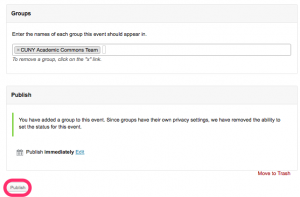



Comments are closed.