Teaching continues to drive substantial growth on the Commons, so we’re excited today to launch new features for searching and discovering the rapidly-increasing number of courses in our community. Our revamped Courses Directory now boasts a hero slideshow of rotating course highlights, a new filter bar for finding Courses based on a variety of configurable criteria, and design enhancements throughout.
Our 1.14 release made site templates and plugins available in user-friendly packages for common use cases, and 1.15 streamlined the launch process and metadata collection for Groups, Sites, and connected Group + Sites. Now that spaces are being created and categorized with new efficiency, especially for teaching, this latest release takes the next step by making this work more discoverable to all Commons visitors.
Keep reading for a closer look at the key elements of the new Courses Directory, as well as other features included in Commons 1.16.
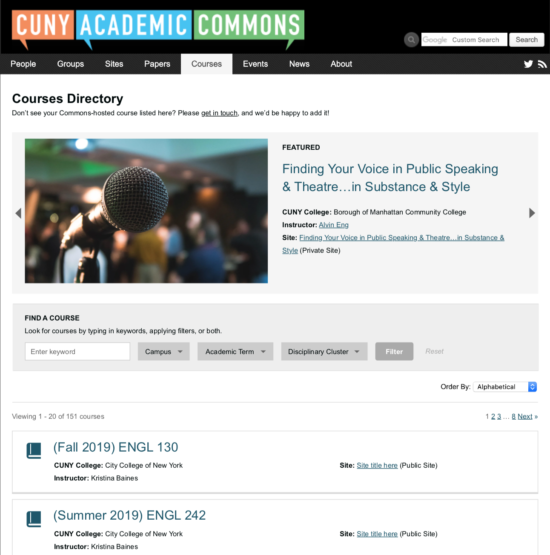 Courses Directory
Courses Directory
The landing page for Courses now combines a curated slideshow of notable teaching examples on the Commons at the top with a powerful user-driven filtering interface at the bottom for exploring results based on the Course metadata that we began collecting with our 1.15 release.
The design of the results stream has been upgraded with icons representing their disciplinary cluster as well as more visual separation between each result (we also applied these upgrades to the Groups and Sites directories).
Courses Filter Bar
Visitors can use the Find a Course interface to slice and sort available Courses in a variety of ways. There is a simple keyword search that can surface a certain term in a course title, an instructor’s name, and many other use cases. There are also drop-down criteria to view Courses based on campus, semester or disciplinary cluster. Any of these options can be used in combination with each other to further drill down into the directory.
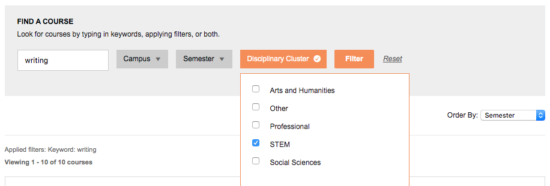
The Order By drop-down allows users to sort Courses by most recent semester, alphabetical or most recent date of creation.
Please note that Courses are created in the directory whenever you create a new Site, Group, or connected Group + Site and then choose Teaching as the purpose of your new space. If you ever go back and switch that purpose to something other than Teaching, the course will be removed (for a connected Group + Site, you’ll have to change the purpose for both the Group and the Site).
Request to Join a Site
If an admin has configured their site with the privacy setting ‘I would like my site to be visible only to users I add to it,’ visitors will see a splash screen where they can request membership from the admin, who must approve it.
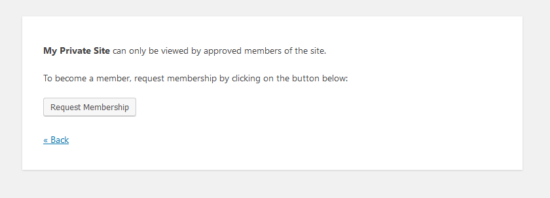
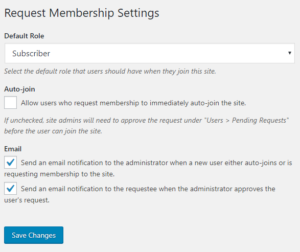 Admins can go to Settings > Request Membership from their site’s WordPress dashboard to choose whether to receive email notifications of new requests, and whether requesters are notified if they’re approved.
Admins can go to Settings > Request Membership from their site’s WordPress dashboard to choose whether to receive email notifications of new requests, and whether requesters are notified if they’re approved.
Admins can also choose to let requesters join their site automatically. Otherwise, requests are displayed for approval in WordPress in Users > Pending.
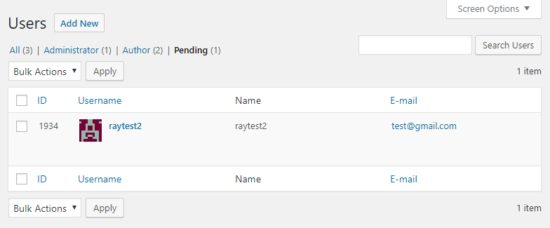
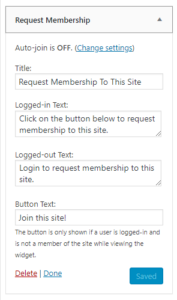 Admins of public sites may also want to make it possible for certain visitors to join the site, like the professor of an open educational resource (OER) who is also interacting with specific students via the site.
Admins of public sites may also want to make it possible for certain visitors to join the site, like the professor of an open educational resource (OER) who is also interacting with specific students via the site.
A public site admin can enable this functionality by activating the “WP MS Request Membership” plugin. Once enabled, the site admin will need to add the special “Request Membership” widget (pictured at right) so members can join the site.
Event Calendar Import/Subscription
We’ve added two new tools to the Group calendar admin interface, available under Group > Manage > Events.
- Subscribed Calendars – These are special feeds found around the web that allow you to subscribe to a calendar, similar to how you’d subscribe to an RSS feed. They are web addresses ending in .ics. Your group will monitor this feed, and import newly created events as they appear on the feed.
- Event Import – This is a one-off import from an iCalendar or .ics file. It is not a subscription. For example, someone sends you an email invitation to an event, and an iCal file is attached to the email.
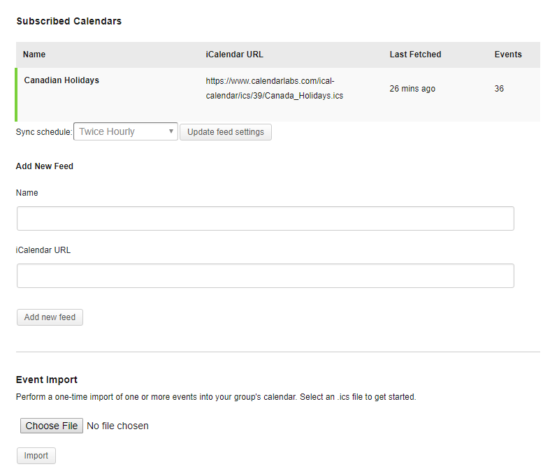 We hope you enjoy the new features of 1.16, and we invite you to send us your feedback as you begin to explore them.
We hope you enjoy the new features of 1.16, and we invite you to send us your feedback as you begin to explore them.



Comments are closed.