Today the CUNY Academic Commons team is excited to release a new version of the platform headlined by a new group cloning feature. Building on our summer launch of site cloning, admins can now duplicate any of their spaces on the Commons. Whether you’re a faculty member repeating a course and hoping to avoid having to upload all of your course readings again, or an administrator setting up a number of parallel committee groups, group cloning and site cloning will decrease the number of steps needed to get started.
The new release also includes folder management improvements to the Group Library, two-factor authentication options, assessment-oriented data export features for the Reckoning plugin and group forum participation, and several other upgrades.
All of these updates are geared toward making it easier to teach, learn, and collaborate on the Commons, which has been busier than ever due to increased remote and digital activity during the COVID-19 pandemic. Keep reading for a detailed rundown of all of our new features.
Group Cloning
 Now all of our creation portal choices (Site, Group, or Group + Site) offer a cloning option if you’re already an admin of a corresponding Commons space. Just as with Site cloning, we built Group cloning to allow admins to duplicate elements of an existing Group as the foundation for a new one.
Now all of our creation portal choices (Site, Group, or Group + Site) offer a cloning option if you’re already an admin of a corresponding Commons space. Just as with Site cloning, we built Group cloning to allow admins to duplicate elements of an existing Group as the foundation for a new one.
Please see the full, step-by-step documentation here on cloning a Group. If you are a logged-in admin of a Group, you’ll see a Clone an Existing Group option (see screenshot above) that includes the ability to also clone the associated Site of the parent or existing Group you’re duplicating.
Groups are often used as a place for teachers and students to have class discussions and share course materials, and this will be a welcome feature for those who use a new group each semester that has the same core setup and materials.
Only certain parts of a parent Group are copied over to a cloned Group. No Forum topics or discussion posts are copied over, to prevent cloning content from students or other participants in the parent Group who haven’t given permission to show their content in a new Group.
For the Library, items owned by ANY Group admin (not just the admin creating the clone) are copied to the new Group, rather than items from just the admin creating the clone. Isolating admin items avoids the same permissions issues mentioned above, and copying all admin items from a group with multiple admins ensures that no core content is left behind. The admin creating the clone should coordinate with their fellow admins, and invite them as admins of the new group if desired. Each admin of the group being cloned will receive an email notification about the new clone.
The admin, permission and other intricacies of a group clone will likely necessitate post-cloning cleanup and organizing. Click here for our documentation on steps to consider.

Folder Management and Visibility
The Group Library now displays any folders as buttons across the top (see screenshot above) to make it easier to access and view available folders and how many items they contain, as well as items not in a folder at all.
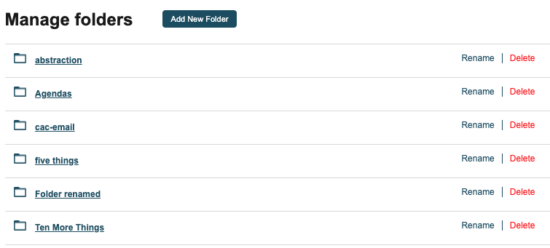
The Kind drop down still allows for filtering out the different types of items each folder may contain (such as files, docs, or external links), and a new Show Details toggle will expand the list view for items that have a description or a folder location.
Clicking “Manage folders” next to the new buttons at the top opens a list of folders (see screenshot at right) with options to add a new folder and rename or delete current folders. When deleting, one can either delete an entire folder and its contents or a folder itself, in which case its contents return to the top level of the library without a folder location.
Please see our full Group Library documentation for more on these features.
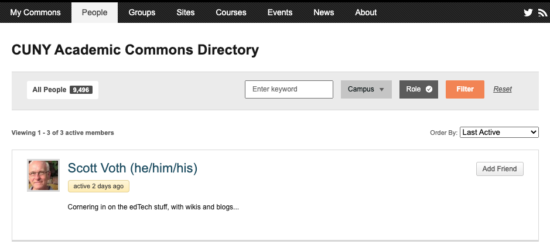
People Searching and Pronouns
Our past few releases have updated the interface for filtering and finding Groups, Sites and Courses on the Commons. We’ve now brought that interface to our People directory (see screenshot above). A keyword search surfaces text from key fields in a person’s profile, and filters for role and campus can narrow results further. These options can be used standalone or in combination.
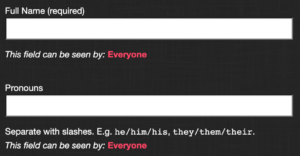 We’ve also added a profile field for pronouns, which appear next to your name in different places around the Commons. See our documentation for more about this change and building your Commons profile.
We’ve also added a profile field for pronouns, which appear next to your name in different places around the Commons. See our documentation for more about this change and building your Commons profile.
Assessment Data Exports
A key part of teaching on the Commons is tracking student contributions, so we’re excited to offer two new data export tools that make it easier to compile and assess what students are adding to Sites and Groups.
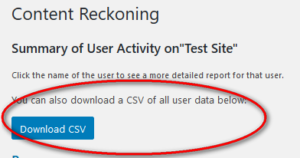 For teachers using the Reckoning plugin on their Sites, there is a new CSV download button on the Users > User Summary admin page that will export a spreadsheet of Site user contributions. Fields include user name and email (if available), post or comment type, content, and date. Click here for documentation.
For teachers using the Reckoning plugin on their Sites, there is a new CSV download button on the Users > User Summary admin page that will export a spreadsheet of Site user contributions. Fields include user name and email (if available), post or comment type, content, and date. Click here for documentation.
In a Group, there is now a CSV download button (see screenshot below) for a spreadsheet containing each post made in the Group forum. Data also includes information for each post’s user name, topic or reply description, link to post, title, full content, and date/time. Click here for our documentation on this and more forum features.
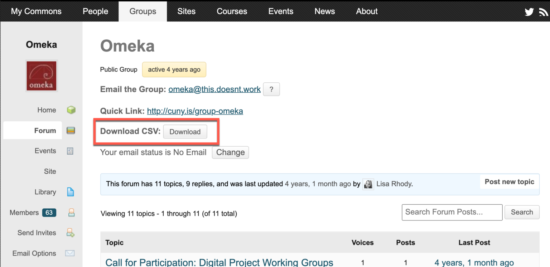
Two-Factor Authentication (2FA)
Account and login security is more important than ever, so we’re excited to launch two-factor authentication on the Commons. You may be familiar with it from other services – in addition to your username/password login info, enabling two-factor means that your account can’t be accessed without another form of authentication that only you would know.
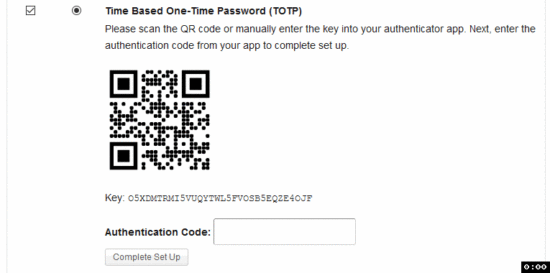 While 2FA is an optional setting (go to Settings > Security) to enable, it’s strongly recommended and relatively easy to use. The Commons offers four different 2FA options: email, time-based one-time password (the preferred option), security keys, and recovery codes. Please see our full documentation here for more on each option and how to enable them.
While 2FA is an optional setting (go to Settings > Security) to enable, it’s strongly recommended and relatively easy to use. The Commons offers four different 2FA options: email, time-based one-time password (the preferred option), security keys, and recovery codes. Please see our full documentation here for more on each option and how to enable them.
We hope that these features help you use the Commons better, and we invite you to send us your feedback as you begin to explore them.



Comments are closed.